The Electronic Class Record a.k.a E-Class Record) is an information system designed for recording learner’s performance and written outputs reliably and efficiently. This information system tool is designed to facilitate proper evaluations, assessment reports and effectively getting the total progress and performance grading results of learners. The E-Class Record is formatted using Microsoft Excel spreadsheet from the Department of Education (DepEd). Continue reading to guide you more on How to Use the E-Class Records For Grades 1, 2, 3
Grade 1 Learning Areas
Grade 1 – First Quarter
MTB, Mathematics, Araling Panlipunan, EsP, Music, Arts, P.E. and Health
Grade 1 – Second Quarter
MTB, Filipino, Mathematics, Araling Panlipunan, EsP, Music, Arts, P.E and Health
Grade 1 – Third Quarter
MTB, Filipino, English, Mathematics, Araling Panlipunan, EsP, Music, Arts, P.E and Health
Grade 1 – Fourth Quarter
MTB, Filipino, English, Mathematics, Araling Panlipunan, EsP, Music, Arts, P.E and Health
Grade 2 Learning Areas
MTB, Filipino, English, Mathematics, Araling Panlipunan, EsP, Music, Arts, P.E and Health
Grade 3 Learning Areas
MTB, Filipino, English, Mathematics, Science, Araling Panlipunan, EsP, Music, Arts, P.E and Health
GRADE 1 E-Class Record Templates
- GRADE 1_1ST QUARTER
- GRADE 1_2ND QUARTER
- GRADE 1_3RD QUARTER
- GRADE 1_4TH QUARTER
- GRADE 1_SUMMARY FINAL GRADES
- GRADE 1_Complete E-Class Record Templates
- MS Excel Basic Command
- The Electronic Class Record User Manual for Grades 1-3 (Self-contained Class)
GRADE 2 E-Class Record Templates
- GRADE 2_1ST QUARTER
- GRADE 2_2ND QUARTER
- GRADE 2_3RD QUARTER
- GRADE 2_4TH QUARTER
- GRADE 2_SUMMARY FINAL GRADES
- GRADE 2_Complete E-Class Record Templates
- MS Excel Basic Command
- The Electronic Class Record User Manual for Grades 1-3 (Self-contained Class)
GRADE 3 E-Class Record Templates
- GRADE 3_1ST QUARTER
- GRADE 3_2ND QUARTER
- GRADE 3_3RD QUARTER
- GRADE 3_4TH QUARTER
- GRADE 3_SUMMARY FINAL GRADES
- GRADE 3_Complete E-Class Record Templates
- MS Excel Basic Command
- The Electronic Class Record User Manual for Grades 1-3 (Self-contained Class)
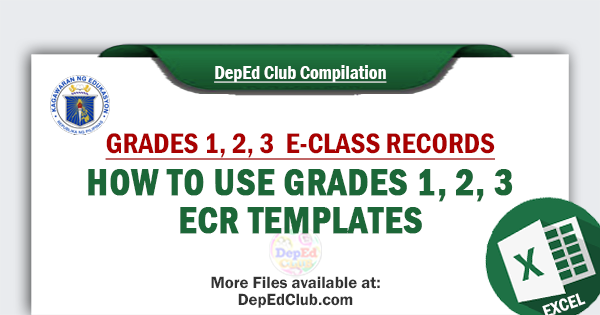
GUIDE: How to Use the E-Class Records For Grades 1, 2, 3 (Self-contained Class)
1. Advisers must have a soft copy of the School Form I (downloaded from LIS).
2. From your downloaded E-Class Record files, open the file of the Grading period you want to work on.
Example:
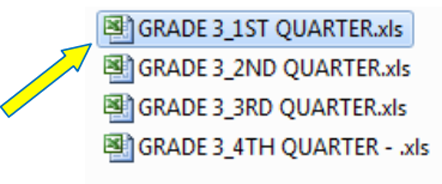
3. Click on the “INPUT DATA” sheet . Fill in the boxes with the correct information.
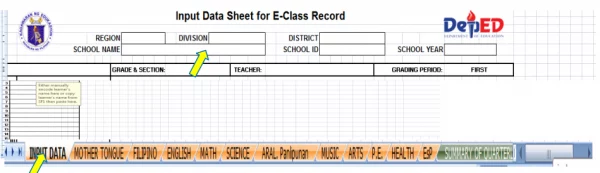
4. Copy first the names of the male learners from the SF1 and paste them under MALE LEARNERS’ NAME column. Afterwards, copy the names of female learners from the SF1 and paste them under FEMALE LEARNERS’ NAME column. If the SF1 is not yet available, manually encode the names of learners.
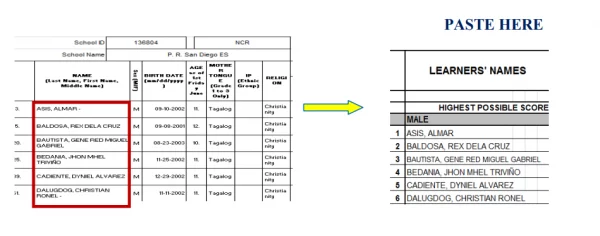
5. After completing the “INPUT DATA” sheet, click on the subject you want to work on.

6. Encode first the HIGHEST POSSIBLE SCORES before encoding the learners’ raw scores in the Written Works, Performance Tasks and Quarterly Assessment.
Note: There are 10 columns under Written Works and Performance Tasks, if you got only seven written works or performance task in a quarter, just fill in the seven columns and leave the rest blank. No need to delete columns.
If you have more than 10 written works and performance tasks, combine two or more scores to fit in the 10 columns.
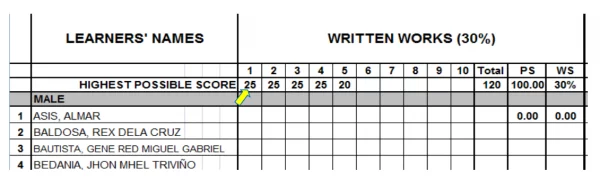
7. Upon successfully completing all the data needed, Initial Grade is automatically transmuted to give you the Quarterly Grade. Quarterly Grade is the one reflected on the Report Card.
8. If you are done with all the subjects , click the SUMMARY of QUARTERLY GRADE sheet to view the consolidated quarterly grades.

IMPORTANT REMINDERS
1. Keep learners’ name from first quarter to fourth quarter in the input data sheet. Do not delete the names of learners who are transferred out/dropped out.
2. Hide unused rows but keep two rows at the end of the last learner’s name in each male and female rows to give way for names of possible transferred-in learners within the school year.
3. The names of transferred in learners, after the first quarter and the succeeding quarters, must be placed after the last learner’s name in the male/female column.
4. A warning shown below, will appear in the e-class record when you encode a raw score higher than the highest possible score. Just click retry or cancel to continue and encode the correct raw score.
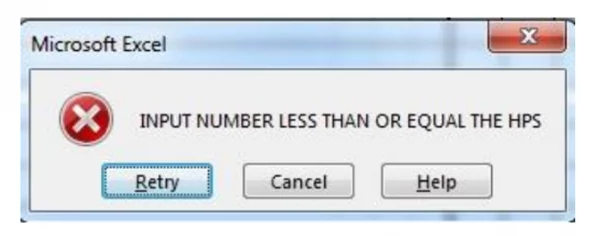
5. The standard printing size is A4.
6. In case of technical problems that you may encounter while using the Official E-Class Record,please ask assistance first from your fellow computer-skilled teachers.
Read also:
