The Electronic Class Record a.k.a E-Class Record) is an information system tool designed to facilitate proper evaluations, assessment reports and effectively getting the total progress and performance grading results of learners. The E-Class Record is formatted using Microsoft Excel spreadsheet from the Department of Education (DepEd). Continue reading to guide you more on How to Use the E-Class Records For Grades 7, 8, 9, 10
Learning Areas in Grades 7, 8, 9, 10
Filipino, English, Math, Science, Araling Panlipunan, TLE, Music, Arts, P.E, Health, and EsP.
GRADE 7-10 E-Class Record Templates
- GRADE 7-10_ARALING PANLIPUNAN
- GRADE 7-10_EDUKASYON SA PAGPAPAKATAO
- GRADE 7-10_ENGLISH
- GRADE 7-10_FILIPINO
- GRADE 7-10_HOME ECONOMICS
- GRADE 7-10_MAPEH
- GRADE 7-10_MATHEMATICS
- GRADE 7-10_SCIENCE
- GRADE 7-10_TLE
- GRADE 7-10_SUMMARY FINAL GRADES
- GRADE 7-10_Complete E-Class Record Templates
- MS Excel Basic Command
- The Electronic Class Record User Manual for Grades 7-10
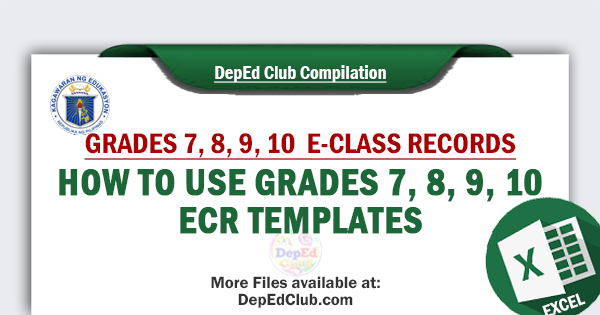
GUIDE: How to Use the E-Class Records For Grades 7, 8, 9, 10
1. The subject teachers must secure a soft copy of SF1 (downloaded from LIS) or get a list
of learners from the class adviser.
2. After downloading the subject, make copies of the subject depending upon the number of
sections you are handling and place them in one folder; then, rename each file according to
the name of each section. Afterwards, click the file of the section you are going to work on.
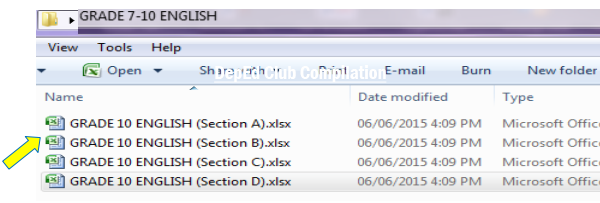
3. Click on the “INPUT DATA” sheet.

4. In the INPUT DATA sheet, fill out the boxes with the correct information.

5. Copy first the names of the male learners from the SF1 and paste them under MALE
LEARNERS’ NAME column. Afterwards, copy the names of female learners from the SF1
and paste them under FEMALE LEARNERS’ NAME column. If the SF1 is not yet available,
manually encode the names of learners.
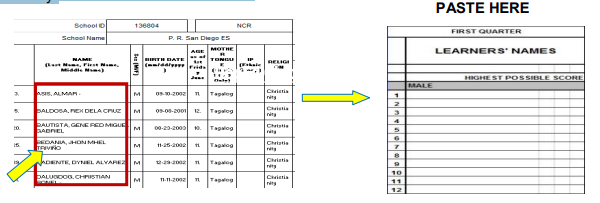
6. After completing the INPUT DATA sheet, click on the grading period you are working on.
For example, if you are an English teacher and you are working on first quarter e-class
record, simply click the sheet of ENGLISH_Q1 as shown below:
Ex. ENGLISH_Q1 = ENGLISH FIRST QUARTER

7. Input first the HIGHEST POSSIBLE SCORES in each component to avoid errors.
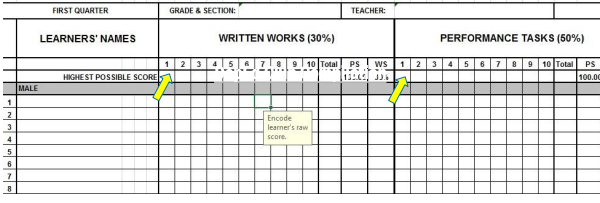
8. Proceed encoding the raw scores of the learners in the Written Works, Performance
Tasks and Quarterly Assessment.
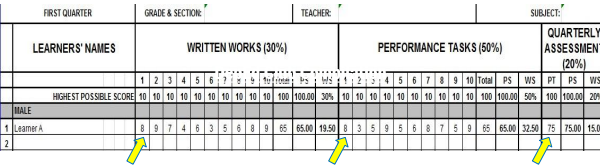
9. Upon successfully completing all the data needed, the Initial Grade is automatically
transmuted to give you the Quarterly Grade. The Quarterly Grade is the grade to be
encoded on the Report Card (Form 138) and Student’s Permanent Record (Form 137).
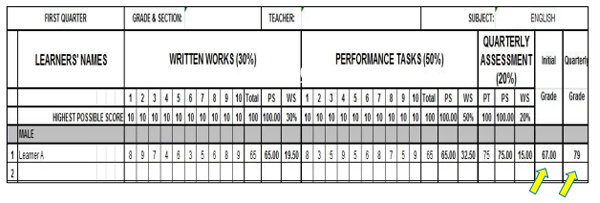
10. You may now print the SUMMARY OF QUARTERLY GRADES sheet and give it to the
class adviser for consolidation.
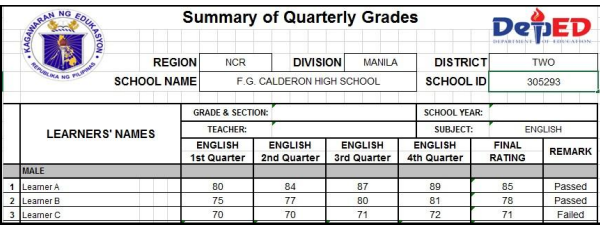
IMPORTANT REMINDERS
1. Keep learners’ name from first quarter to fourth quarter in the input data sheet. Do not
delete the names of learners who are transferred out/dropped out.
2. There is no need to encode the learners’ names in each quarter sheet and summary of
grades sheet because the learners’ names will automatically appear in them right after
encoding the learners’ names in the input data sheet.
3. Hide unused rows but keep two rows at the end of the last learner’s name in each male
and female rows to give way for names of possible transferred-in students within the school
year.
4. The names of transferred in learners, after the first quarter and the succeeding quarters,
must be placed after the last learner’s name in the male/female column.
5. A warning shown below, will appear in the e-class record when you encode a raw score
higher than the highest possible score. Just click retry or cancel to continue and encode the
correct raw score.
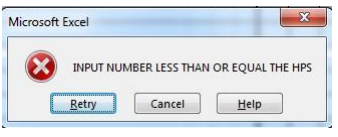
6. The standard printing size is A4.
7. In case of technical problems that you may encounter while using the
Official E-Class Record, please ask assistance first from your fellow computer-skilled
teachers.
8. For further inquiries and concerns on Official E-Class Record, please join the facebook
group “K to 12 E-Class Record Official Help Desk”:
Read also:
